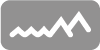Creating a personal page
suggestions and tips
Recommended set-up
It's quite important that at least EES faculty and staff have an up-to-date web presence; we'd recommend this for our graduate students as well. We now have a template available for EES people to use in setting up a simple professional web page linked to the departmental site. If you want to try an alternative route or don't like the EES template, other resources are available on campus for web design and related support. This page gives some basic information about using the template and hosting a page on the lehigh server.
The ideal set-up is have your web page and related content in a place that you can control and update. We can host your page on the EES server, but then you will have to nag someone to post updates or changes. So the directions below assume that you will use your personal Lehigh account to store and access your page.
The process is not that hard: mostly some text editing that you should be able to do in about 30 minutes if you have your content ready. Figure on another 30 to 60 minutes for the learning curve and getting things set up on the server. After you've done that once, updates should be easy and quick.
Hosting on lehigh.edu
- 1. Set up your web space
- Go to http://www.lehigh.edu/account/, click the "setup personal webspace link" (towards the bottom), and then follow the instructions.
- 2. Arrange access to this web space
- You have many options for uploading your content. The easiest method is to use a dedicated application with a GUI, for example Transmit (a $34 Mac app). Lehigh provides links to some free alternatives for OS X and Windows. What you are looking for is software that can handle SFTP connections.
- 3. Test your access
- Test your file-transfer access to the server. With your software you need to use the SFTP protocol to connect to ssh.lehigh.edu, entering your standard Lehigh username and password as your credentials (if your software insists, you need to conect to port 22).
- 4. Prepare your content
- If you're using the EES template, download it and edit it with your information (instructions are in the template) (note that you want to use a text editor or word processor that can save the files as text, not in proprietary binary formats). The file you upload needs to end with the suffix '.html'. A very useful trick is to paste your content into an app that has a spell checker, because it can be really hard to catch typos in a plain text editor.
- 4. Upload your content
- In your home directory on the server, you need to place your page and the related subdirectories in the directory public/www-data. You will need to create the subdirectories [images] and [pdfs] and populate them, respectively, with a personal image and your CV (or any other document you are serving).
- 5. Test your page
- Your page should be visible in a browser using the URL www.lehigh.edu/~YOURHOME/your_file.html. If you're having problems you can't figure out, feel free to contact Zeitler.
- 6. Forward your url
- Email Zeitler with the URL to your page so that it can be linked into the EES web pages. Note that it can be useful to make a copy of your page that you rename "index.html" - the server will send this page if someone just visits your home directory, and this also protects the contents of your home directory from being viewed by the outside world.
Customizing things and more info
The template page links to the css stylesheets located on the EES server. If you want to make tweaks to your web-page appearance, you're best bet is to either put css code in the header block of the template, or embed small tweaks in-line within tags. In either case, be careful not to prang the structural layout of the page, and be sure to test your new appearance on several browsers, ideally on both Macs and Windows. You can also design your own page or obtain a different template, in which case you will probably be linking to a set of style sheets located in a [css] directory in your space. FYI, the main EES style sheet handles screen display; there are separate style sheets to handle printing (a work in progress) and also old versions of Internet Explorer. The main EES style sheet is a simple example of "responsive" web design, in that the page will adapt to screen width to accommodate tablet and smartphone users (try narrowing your browser window to see this in action).
Advice about content and updates
It's good web practice to provide people with both contact info and some sense for how fresh a page is. Our EES pages mostly do this on an annual basis (see the footer). It's very important to update this date on pages you maintain, and also to do a quick scan for any content that has become stale. Posting newsy stuff is nice, but locks you into a commitment to keep things updated, so I'd think twice about any text that reports what just happened, will happen soon, etc. Another thing to consider is your audience: this will probably be your peers, prospective students, and maybe administrators. When you visit someone's page, what do you find yourself looking for?